How To Recover Deleted Files In Windows 10: Pro Tips
Open the Start menu, type "restore files," and hit Enter. Navigate to the folder where the deleted files were stored.
Accidentally deleting important files can be frustrating, but Windows 10 offers several methods to recover them. The Recycle Bin is often the first place to check, as it temporarily stores deleted files. If the files are not there, other built-in tools like File History or third-party recovery software can help.
Knowing these methods can save you from potential data loss and the hassle of recreating lost documents. Always act quickly, as the chances of recovery decrease if the files get overwritten. Understanding these recovery options ensures you can retrieve your files efficiently and minimize disruption to your workflow.
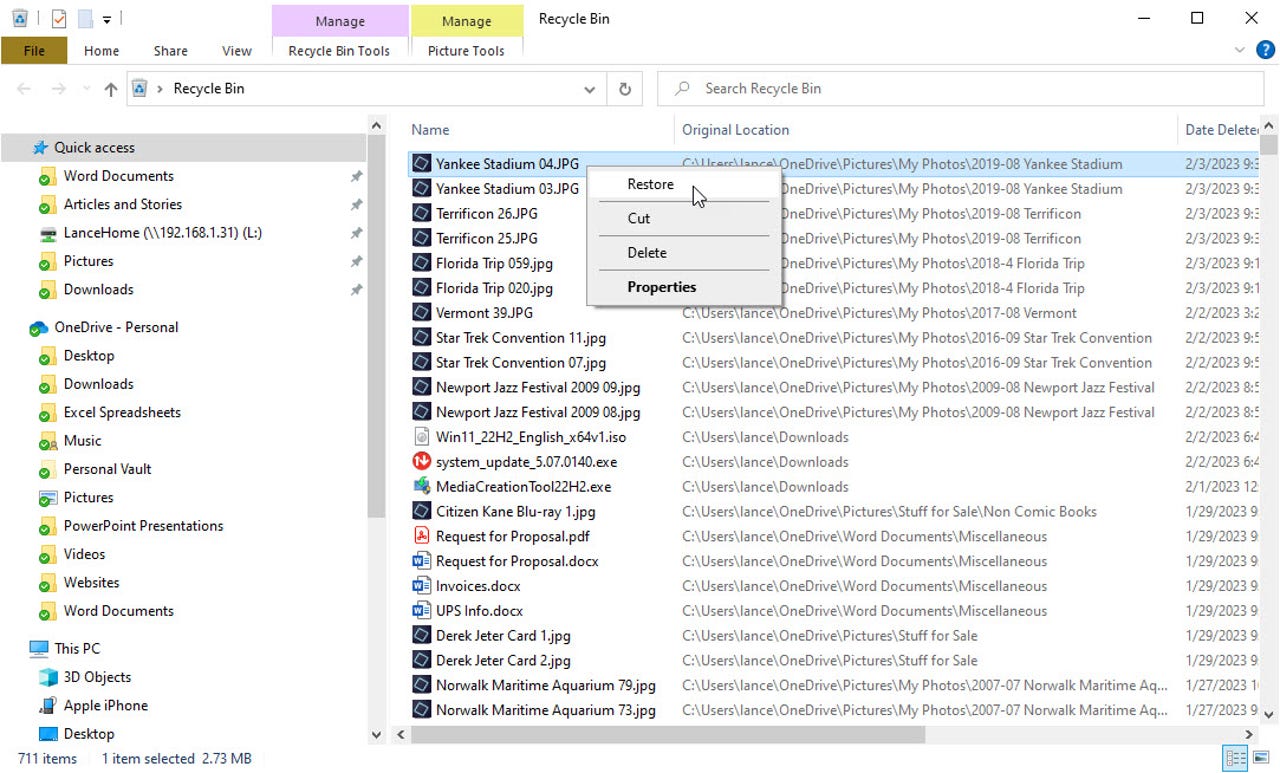
Credit: www.girodidactico.com
The Truth About Deleted Files In Windows 10
Deleting files in Windows 10 doesn't always mean they're gone forever. Understanding what happens can help recover them. Let's dive into the mechanics of file deletion on Windows 10 and explore the options for recovery.
The Role Of The Recycle Bin
The Recycle Bin is your first line of defense against accidental deletions. When you delete a file, it moves to the Recycle Bin. This means you can restore it easily.
- Open the Recycle Bin by double-clicking its icon on the desktop.
- Find the file you want to restore.
- Right-click on the file and select Restore.
The file will return to its original location. This method works for most deleted files. But there's a catch: if you empty the Recycle Bin, the files are harder to recover.
Shift + Delete: Beyond The Bin
Using Shift + Delete bypasses the Recycle Bin. This action removes files directly and they do not go to the Recycle Bin. These files are marked as free space on your hard drive. They remain there until new data overwrites them.
To recover these files, you need special recovery software. Here are some steps:
- Download and install a reliable data recovery tool.
- Run the software and scan your hard drive.
- Select the files you want to recover and save them to a different location.
Using recovery software increases the chances of getting your files back. But remember, the sooner you act, the better the chances of recovery.
Note: Avoid using the same drive to prevent overwriting deleted files.
First Steps To File Recovery
Accidentally deleting important files can be stressful. Fortunately, Windows 10 offers several ways to recover them. Start with the simplest methods before considering advanced options. Here’s a guide to your first steps in file recovery.
Checking The Recycle Bin
The Recycle Bin is the first place to look for deleted files. Files sent to the Recycle Bin remain there until you empty it.
- Open the Recycle Bin by double-clicking its icon on the desktop.
- Search for your deleted files using the search bar.
- Right-click the file you wish to recover.
- Select Restore to move the file back to its original location.
This method is quick and often successful for recently deleted files.
Restoring From Previous Versions
Windows 10 keeps previous versions of files and folders as part of the File History feature. You can restore these versions if the Recycle Bin does not have your files.
- Open File Explorer and navigate to the folder where the file was originally stored.
- Right-click the folder and select Properties.
- Go to the Previous Versions tab.
- Select the version you want to restore from the list.
- Click Restore to recover the file or folder.
Using this feature can bring back files from different points in time.
| Method | Steps |
|---|---|
| Recycle Bin |
|
| Previous Versions |
|
By following these first steps, you can often recover important files quickly and easily. Stay calm and methodically check each option.
Using Windows Tools For Recovery
Accidentally deleting important files can be stressful. Luckily, Windows 10 offers several built-in tools to help recover those files. In this section, we'll explore two powerful utilities: the Windows File Recovery Utility and the File History Feature.
Windows File Recovery Utility
The Windows File Recovery Utility is a command-line tool designed to help you recover deleted files. It works even for files deleted from the Recycle Bin. Follow these steps to use it:
- Open the Microsoft Store and search for "Windows File Recovery".
- Install the application and open it.
- Type the following command in the command prompt:
winfr C: D: /n \Users\YourUsername\Documents\DeletedFile.txt - Press Enter and follow the on-screen instructions.
This tool supports various file types including documents, photos, and videos. Make sure to replace "C:" and "D:" with your actual drive letters.
Leveraging File History Feature
The File History feature in Windows 10 allows you to restore previous versions of files. This is especially useful if you regularly back up your data. Here's how to leverage it:
- Open the Start menu and type "File History".
- Select Restore your files with File History.
- Navigate to the folder where your deleted files were stored.
- Use the arrow keys to find the file version you want to restore.
- Click the Restore button to recover the file.
Make sure File History is turned on and configured to back up your important folders. This feature saves snapshots of your files, making it easy to recover lost data.
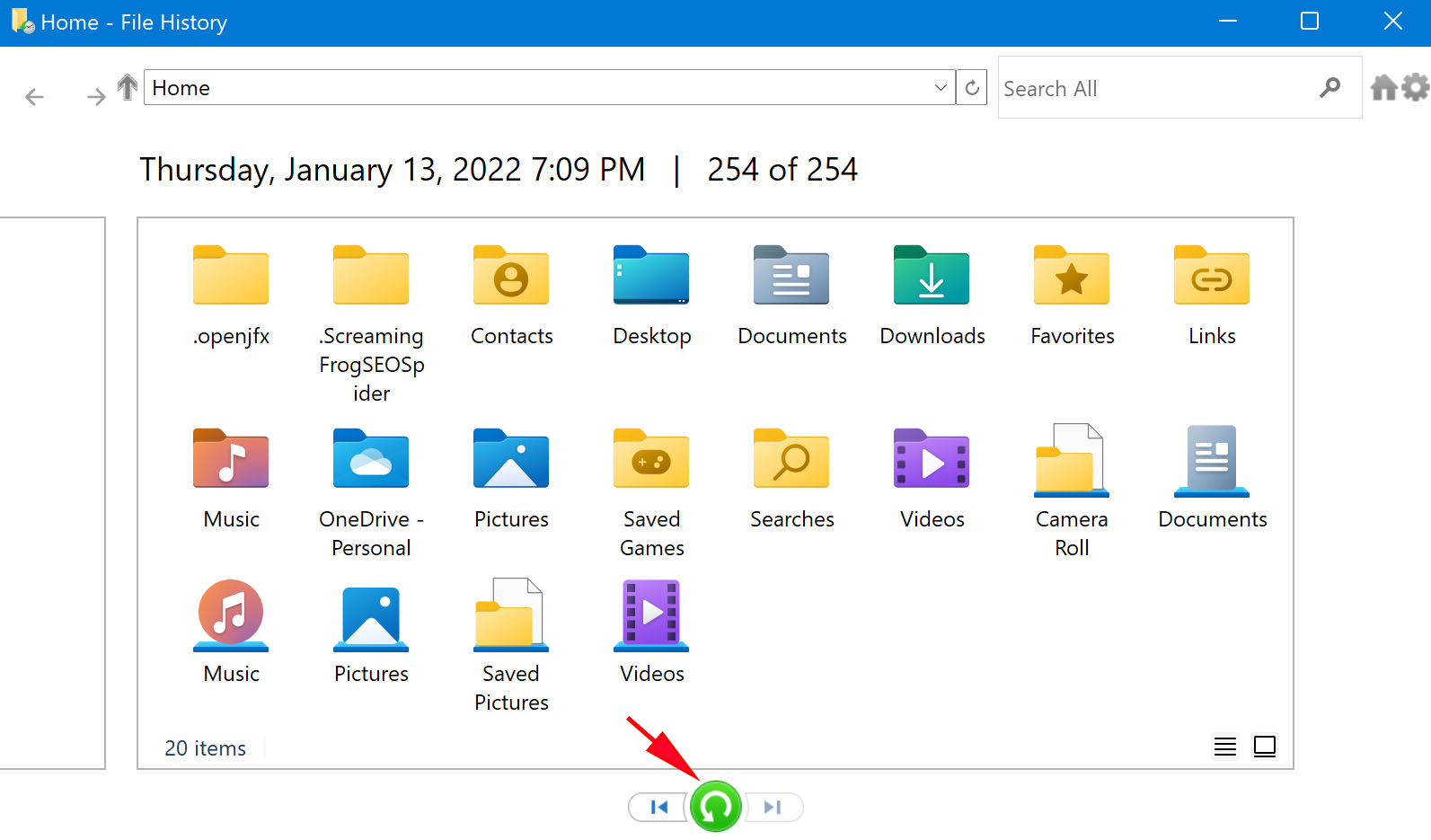
Credit: www.cleverfiles.com
Third-party Data Recovery Software
Sometimes, files get deleted in Windows 10 and the Recycle Bin cannot help. In such cases, third-party data recovery software can be a lifesaver. These tools are designed to recover lost files even after they are permanently deleted.
Choosing The Right Tool
Choosing the right data recovery tool is crucial for success. Not all software is created equal. Here are some factors to consider:
- Compatibility: Ensure the software supports Windows 10.
- File Types: Check if the tool can recover the specific types of files you lost.
- User Reviews: Look at user reviews and ratings.
- Price: Some tools are free, while others require a purchase.
| Software | Features | Price |
|---|---|---|
| Recuva | Easy to use, supports many file types | Free/Paid |
| EaseUS Data Recovery Wizard | High success rate, user-friendly interface | Paid |
| Disk Drill | Advanced recovery options, deep scan | Free/Paid |
Step-by-step Recovery Process
Once you have chosen the right tool, follow these steps to recover your deleted files:
- Download and Install: Download the software from the official website and install it on your computer.
- Launch the Software: Open the software and select the drive where the files were deleted.
- Scan for Files: Click on the 'Scan' button to start searching for deleted files.
- Preview and Select: Preview the found files and select the ones you want to recover.
- Recover Files: Click 'Recover' and choose a safe location to save the recovered files.
Pro Tips For Successful Recovery
Recovering deleted files in Windows 10 can be tricky, but it's possible with the right approach. Here are some pro tips to improve your chances of a successful recovery. These tips will help you avoid common pitfalls and make the recovery process smoother.
Avoiding Data Overwrite
The first rule of data recovery is to avoid data overwrite. When files are deleted, they are not immediately removed from the disk. Instead, their space is marked as available for new data. If new data is written to this space, the deleted files can become irretrievable.
- Stop using the affected drive immediately.
- Do not install new software on the drive.
- Avoid downloading or creating new files.
By minimizing activity on the drive, you increase the chances of recovering your lost data without any damage.
When To Recover And When To Pause
Timing is crucial in data recovery. Knowing when to recover and when to pause can make a significant difference.
| Situation | Action |
|---|---|
| Recently Deleted Files | Attempt immediate recovery using built-in tools. |
| Files Deleted a While Ago | Consider professional data recovery software. |
| Critical Files | Pause and consult a data recovery expert. |
If the files are recently deleted, try the Recycle Bin or File History for quick recovery. For older deletions, specialized software may be needed.
If the data is critical and you are unsure, it's better to pause and seek professional help. This can prevent further damage and increase the likelihood of successful recovery.
Common Pitfalls In Data Recovery
Recovering deleted files in Windows 10 can be tricky. Many users face common pitfalls during the process. Understanding these can save time and prevent further data loss.
Misconceptions About Deleted Files
Many believe deleted files are gone forever. This is not true. Files often still exist on the hard drive. They are marked as free space, ready to be overwritten.
Another misconception is that the Recycle Bin holds all deleted files. Files deleted with Shift + Delete bypass the Recycle Bin. They require different recovery methods.
Risks Of Diy Recovery Methods
Using DIY recovery tools seems easy. Yet, these methods have risks. Improper use can lead to permanent data loss.
Common DIY methods include:
- Free recovery software
- System restore points
- Command Prompt techniques
Free recovery software often lacks advanced features. These tools may not recover all file types. They can also overwrite the data you want to recover.
System restore points revert your system to a previous state. This can undo recent changes. Yet, it may not recover the deleted files.
Command Prompt techniques require technical knowledge. A single mistake can cause more harm than good. Always back up your data before using these methods.
Consider professional data recovery services. They offer higher success rates. Experts handle the process, ensuring data safety.
In summary, be cautious with DIY methods. Understand the risks and choose the best approach for your situation.
Beyond Recovery: Preventing Data Loss
Recovering deleted files is just one part of data management. Preventing data loss is equally important to safeguard your valuable information. This section explores effective strategies to ensure your data remains safe and secure.
Backup Strategies
Regular backups are crucial for data protection. Here are some effective backup strategies:
- External Hard Drives: Store copies of your files on an external hard drive. This provides a physical backup that you can easily access.
- Network Attached Storage (NAS): A NAS device allows you to back up data over a network. It's useful for both personal and professional environments.
- USB Flash Drives: For smaller files, USB flash drives offer a portable and easy-to-use backup solution.
By implementing these strategies, you can reduce the risk of losing important files.
Using Cloud Services For Extra Security
Cloud services provide an additional layer of security for your data. They offer automatic backups and remote access, making data recovery easier. Here are some popular cloud services:
| Service | Storage Capacity | Key Features |
|---|---|---|
| Google Drive | 15 GB Free | Integration with Google Workspace, Collaborative Tools |
| Dropbox | 2 GB Free | Easy File Sharing, Link Expiration |
| OneDrive | 5 GB Free | Seamless Integration with Windows, Real-Time Collaboration |
Using these cloud services ensures your data is always backed up and easily retrievable.
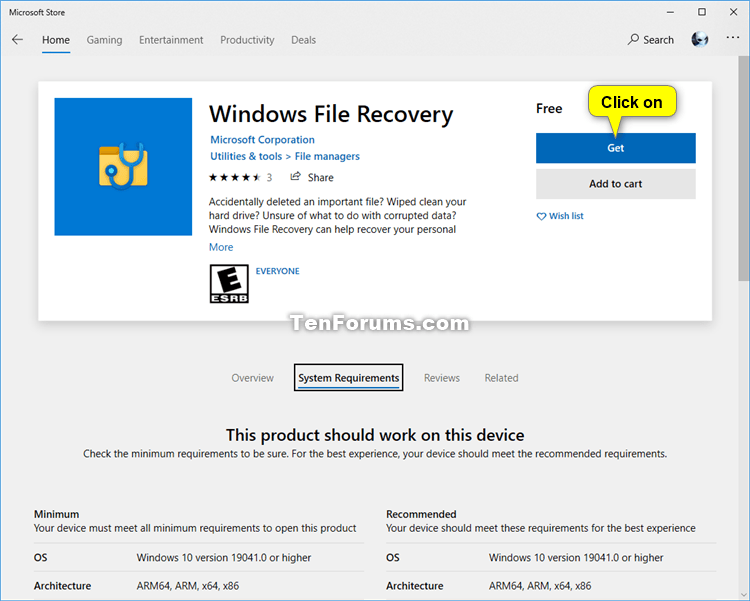
Credit: www.tenforums.com
When To Call The Professionals
Sometimes, recovering deleted files in Windows 10 can be a daunting task. Basic methods might not work for every situation. This is when professional help becomes crucial. Knowing when to call the experts can save you time and prevent further data loss.
Assessing The Complexity Of Data Loss
Assessing the complexity of your data loss is the first step. If you have tried basic recovery methods without success, it may indicate a more severe issue. Here are some scenarios when calling a professional is a wise choice:
- Files deleted using Shift + Delete.
- Corrupted hard drives.
- Accidental formatting of storage devices.
- Physical damage to the storage device.
Finding A Trusted Data Recovery Service
Not all data recovery services are created equal. Finding a trusted data recovery service is essential. Here’s a table to guide you on what to look for:
| Criteria | Description |
|---|---|
| Experience | Look for companies with years of experience. |
| Customer Reviews | Check online reviews and testimonials. |
| Success Rate | High success rates indicate reliable service. |
| Data Privacy | Ensure they follow strict data privacy policies. |
By following these guidelines, you can choose a service that will handle your data with the utmost care and professionalism.
Recovering Specific File Types
Accidentally deleting important files can be a nightmare. Whether you've lost documents, photos, or files from external devices, Windows 10 offers several solutions. Understanding the recovery process for each file type can save you time and stress.
Documents And Photos
To recover deleted documents and photos, start by checking the Recycle Bin. This is the easiest method. If the files are there, simply right-click and select "Restore".
If you can't find your files in the Recycle Bin, use Windows File History. Open the Start menu, type "File History" and hit Enter. Navigate to the folder where the files were stored and click the "History" button on the ribbon. Browse through the versions and restore the files you need.
For more advanced recovery, consider using data recovery software like Recuva or Disk Drill. These tools can scan your hard drive and recover files even after they’ve been permanently deleted.
Recovering Files From External Devices
Recovering files from external devices such as USB drives or external hard disks requires a different approach. First, connect the external device to your computer.
Open File Explorer and select the external device. Use data recovery software to scan the device. Many tools like EaseUS Data Recovery Wizard and Stellar Data Recovery support external device recovery.
Sometimes, the device may not be recognized by Windows. If this happens, check the Device Manager. Expand the "Disk drives" section and look for your device. Right-click and select "Update Driver" or "Uninstall" and then reconnect the device.
| Method | Steps |
|---|---|
| Recycle Bin | Right-click the file and select "Restore". |
| File History | Open "File History" from Start menu, browse and restore. |
| Data Recovery Software | Use tools like Recuva or Disk Drill to scan and recover. |
| External Device | Connect device, use recovery software, check Device Manager. |
By following these steps, you can effectively recover deleted files in Windows 10. Whether it's documents, photos, or files from external devices, there's a solution available for you.
Recovery After Major Incidents
Recovering deleted files can be crucial, especially after major incidents like system reinstalls or file corruption. Understanding how to navigate these complex scenarios can save important data and ensure minimal disruption to your workflow. This guide will help you recover deleted files in Windows 10 after major incidents.
Post-system Reinstall Recovery
If you've reinstalled Windows 10, recovering deleted files becomes more challenging but not impossible. Here are steps to help you:
- Check Windows.old Folder: When you reinstall Windows without formatting the drive, a folder named
Windows.oldis created. This folder contains your old files. - Use Data Recovery Software: Specialized software can scan your drive for recoverable data. Popular choices include Recuva, EaseUS Data Recovery Wizard, and Disk Drill.
- Access File History: If File History was enabled before the reinstall, you can recover previous versions of files.
To access the Windows.old folder:
- Open File Explorer.
- Navigate to
C:\Windows.old. - Look for your old files and copy them to a safe location.
Dealing With Corrupted Files
Corrupted files can be another significant issue. These steps can help you recover them:
- Run CHKDSK: This built-in tool scans and repairs disk errors. Open Command Prompt as an administrator and type
chkdsk /f /r. - Use System File Checker (SFC): This tool scans for and restores corrupted system files. In Command Prompt, type
sfc /scannow. - Restore from Backup: If you have a recent backup, use it to restore the corrupted files.
For a quick reference, here is a comparison table of the tools:
| Tool | Purpose | Command |
|---|---|---|
| CHKDSK | Check and repair disk errors | chkdsk /f /r |
| System File Checker (SFC) | Scan and restore system files | sfc /scannow |
| File History | Recover previous file versions | Not applicable |
Frequently Asked Questions
How Do I Recover Permanently Deleted Files In Windows 10?
Use Windows File Recovery tool or a third-party software like Recuva. For best results, act quickly to avoid overwriting data.
How Do I Recover A File I Accidentally Deleted?
Check the Recycle Bin and restore the file. Use data recovery software if it's not there.
Can I Recover Permanently Deleted Files?
Permanently deleted files are difficult to recover. Use data recovery software or professional services for best results.
Where Do Deleted Files Go In Windows 10?
Deleted files in Windows 10 typically go to the Recycle Bin. Files bypass the Recycle Bin when deleted using "Shift + Delete. "
Conclusion
Recovering deleted files in Windows 10 is straightforward with the right tools and methods. Start by checking the Recycle Bin. Use built-in features like File History for older versions. For permanently deleted files, consider data recovery software. Remember to act quickly to improve the chances of successful file recovery.