How To Create Html Css Js Live Code Editor Tools On Blogger: Code Like a Pro!
To create an HTML, CSS, and JS live code editor on Blogger, embed a code editor library like Ace or CodeMirror into your blog post. Use HTML, CSS, and JavaScript to build the interface and functionality.
Creating a live code editor on Blogger enhances the interactivity of your blog, allowing users to write and execute code directly within your posts. You start by embedding a code editor library, such as Ace or CodeMirror, which offers robust features for real-time coding.
Next, design the HTML structure to include text areas, buttons, and iframes. Style your editor using CSS to ensure it looks appealing and functional. Finally, use JavaScript to add dynamic behavior, enabling users to see the output of their code instantly. This interactive feature can significantly boost user engagement and learning experiences on your blog.
Introduction To Live Code Editors
Live code editors are powerful tools. They allow users to write and test code in real-time. Integrating a live code editor on Blogger can enhance user engagement. It provides an interactive experience for your audience.
What Is A Live Code Editor?
A live code editor is an online tool. It lets users write HTML, CSS, and JavaScript code. The code runs instantly, and results are displayed in real-time.
These editors typically have features like:
- Syntax highlighting
- Live preview
- Error checking
- Code formatting
Popular examples include CodePen, JSFiddle, and JSBin. They help developers test and share code snippets quickly.
Benefits Of Integrating A Live Code Editor On Blogger
Adding a live code editor to your Blogger site offers multiple benefits:
- Enhanced User Engagement: Readers can interact with code snippets. They can see changes instantly.
- Improved Learning Experience: Users learn better by doing. Live editors provide a hands-on learning approach.
- Real-Time Feedback: Users get immediate feedback. They can correct errors as they type.
- Showcase Skills: Bloggers can demonstrate coding skills. It helps build credibility in the tech community.
| Feature | Description |
|---|---|
| Syntax Highlighting | Colors the code for better readability. |
| Live Preview | Shows output as you type code. |
| Error Checking | Highlights errors in the code. |
| Code Formatting | Formats code according to standards. |
Incorporating these tools into your Blogger site is straightforward. You can use HTML, CSS, and JavaScript to create a custom live code editor. This guide will help you through the steps to set it up.
Prerequisites For Building A Code Editor
Before you start creating an HTML, CSS, and JS live code editor tool on Blogger, it is essential to have some prerequisites in place. These prerequisites will ensure a smooth development process and help you achieve the desired functionality.
Basic Knowledge Of Html, Css, And Js
To build a live code editor, having a basic understanding of HTML, CSS, and JavaScript is crucial. These three languages form the backbone of web development and will be the core components of your code editor.
- HTML: Used to structure your web content.
- CSS: Helps in styling and making your content visually appealing.
- JavaScript: Adds interactivity to your web pages.
With these skills, you'll be able to create a functional and visually appealing code editor.
Setting Up A Blogger Account
Before you can embed your code editor into Blogger, you need to have a Blogger account. Follow these steps to set one up:
- Visit the Blogger website.
- Click on the "Create Your Blog" button.
- Sign in with your Google account.
- Follow the prompts to create your blog.
Once your account is set up, you can start creating new posts and pages to house your live code editor.
Setting The Stage
Creating a live code editor tool on Blogger allows you to showcase interactive code snippets directly on your blog. This feature is great for tutorials, demonstrations, and learning purposes. Follow these steps to set up your live code editor.
Creating A New Post In Blogger
To begin, log in to your Blogger account and navigate to your dashboard. Click on the New Post button to start crafting your new blog entry. This will open the post editor where you can input your content.
Understanding Blogger's Html Editor
Blogger provides a built-in HTML editor for advanced users. To access it, switch from the Compose view to the HTML view by clicking the HTML button in the toolbar. This mode allows you to write and edit raw HTML, CSS, and JavaScript code.
| Step | Action |
|---|---|
| 1 | Log in to Blogger and navigate to the dashboard. |
| 2 | Click on the New Post button. |
| 3 | Switch to the HTML view in the post editor. |
In the HTML editor, you can start by adding a basic HTML structure:
html
Live Code Editor
This structure includes three textareas for HTML, CSS, and JavaScript, a button to run the code, and an iframe to display the result. Feel free to customize the styles and functionality as needed.
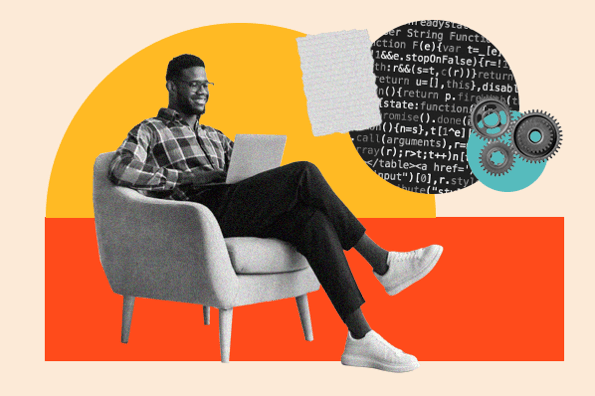
Credit: blog.hubspot.com
Constructing The Html Structure
Creating a live code editor tool on Blogger involves several steps. One of the first and most important steps is constructing the HTML structure. This process includes designing the user interface and defining the editor containers. Let's break it down into simple steps.
Designing The User Interface
The user interface is the face of your code editor. It should be simple, intuitive, and user-friendly. You need basic HTML elements like for code input, for actions, and for displaying results.
Here is an example of a basic user interface structure:
Live Code Editor
Defining The Editor Containers
The editor containers are where users will input their HTML, CSS, and JavaScript code. Each container should be clearly labeled and accessible. Using elements for these inputs is recommended. Below is a detailed breakdown.
HTML code container:
CSS code container:
JavaScript code container:
Button to run the code:
Iframe to display the result:
These elements together form the backbone of your live code editor. By carefully designing the user interface and defining the editor containers, you ensure that the tool is both functional and user-friendly.
Styling With Css
Creating a live code editor tool on Blogger requires more than just HTML and JavaScript. The look and feel of your editor are equally important. This is where CSS comes in. With CSS, you can style your code editor, make it responsive, and ensure it looks great on all devices.
Customizing Appearance
Customizing the appearance of your code editor involves setting colors, fonts, and layout. You can use CSS to add background colors, adjust the padding, and set the font styles. Here's an example:
In this code, the .editor-container class adds a dark background and padding. The textarea inside it gets a different background and text color to mimic a code editor.
Responsive Design For Different Devices
Ensuring your code editor works well on different devices is crucial. Use CSS media queries to adjust styles based on screen size. Here's how you can do it:
This code changes the textarea height and font size for screens smaller than 768px and 480px. This ensures the editor remains user-friendly on both tablets and mobile devices.
In conclusion, styling your code editor with CSS enhances its appearance and usability. Customize its look, and make it responsive to provide a seamless experience across devices.
Bringing Functionality With Javascript
JavaScript adds the dynamic functionality needed for a live code editor. It processes user inputs, updates the display, and ensures smooth interaction. This section will explore how to implement core functions and ensure cross-browser compatibility.
Implementing The Editor's Core Functions
The core functions of a live code editor allow users to write, edit, and preview HTML, CSS, and JavaScript code in real-time. Here's how to start:
- Create an HTML structure with
for code input andfor live preview. - Add event listeners to capture changes in the text areas and update the iframe content.
Below is a simple example to get started:
Use the following JavaScript to update the preview:
function updatePreview() {
var htmlCode = document.getElementById('htmlCode').value;
var cssCode = '';
var jsCode = '';
var iframe = document.getElementById('preview');
iframe.contentDocument.body.innerHTML = htmlCode + cssCode + jsCode;
}
Ensuring Cross-browser Compatibility
Ensuring your live code editor works across different browsers is crucial. Different browsers interpret HTML, CSS, and JavaScript uniquely. Here are some tips:
- Use feature detection instead of browser detection.
- Test your editor on multiple browsers like Chrome, Firefox, Safari, and Edge.
- Utilize polyfills to add missing features in older browsers.
- Regularly update your code to align with new web standards.
Implementing the core functions and ensuring cross-browser compatibility will make your live code editor robust and user-friendly.
Enhancing The Editor
Enhancing your live code editor can greatly improve user experience. Adding themes and advanced features will make your editor more powerful and user-friendly. Let's dive into the steps to enhance your HTML, CSS, and JS live code editor on Blogger.
Adding Themes And Syntax Highlighting
Themes and syntax highlighting are essential for a great coding experience. They make code easy to read and understand. Adding them to your editor will make it more professional and fun to use.
Here’s how to add themes and syntax highlighting:
- Include a syntax highlighting library like CodeMirror or Ace in your project.
- Configure the library to recognize HTML, CSS, and JavaScript.
- Set up different themes to allow users to switch between light and dark modes.
- Enable syntax highlighting for better readability.
Here is an example of integrating CodeMirror:
Integrating Advanced Features And Shortcuts
Advanced features and keyboard shortcuts can make your editor more efficient. Users will appreciate the added functionality. Here’s how to integrate these features:
- Auto-completion: Help users code faster with suggestions.
- Code folding: Allow users to collapse and expand code sections.
- Find and replace: Enable users to quickly search and replace text.
- Keyboard shortcuts: Implement shortcuts for common tasks like saving, indenting, and commenting code.
Example code for adding auto-completion in CodeMirror:
Adding these features will make your editor more powerful and user-friendly. Users will love the additional functionality and ease of use.
Testing And Debugging
Testing and debugging are crucial steps in creating an HTML, CSS, and JavaScript live code editor on Blogger. These steps help ensure that your code editor works smoothly across different browsers and devices. Additionally, identifying and fixing common issues is essential to provide a seamless user experience.
Cross-checking On Multiple Browsers
To ensure your code editor performs well, always test it on multiple browsers. Browsers like Chrome, Firefox, Safari, and Edge can render code differently. You want your users to have a consistent experience, no matter which browser they use.
- Open your Blogger page in different browsers.
- Check the functionality of your code editor in each browser.
- Make note of any discrepancies or issues you find.
Use online tools to test your code editor on various browsers and devices. Tools like BrowserStack or CrossBrowserTesting can help you identify and fix issues quickly.
Troubleshooting Common Issues
Common issues can arise during the testing phase. Below are some frequent problems and solutions:
| Issue | Solution |
|---|---|
| Code editor not loading | Check for JavaScript errors in the console. Ensure all scripts are linked correctly. |
| CSS styles not applying | Verify that the CSS file path is correct. Clear your browser cache and refresh. |
| Buttons not working | Ensure the JavaScript functions are defined correctly and linked. |
- Check for typos in your code.
- Ensure all files are correctly linked.
- Use browser developer tools to identify errors.
By following these steps, you can troubleshoot and resolve common issues effectively. This ensures your HTML, CSS, and JavaScript live code editor works flawlessly on Blogger.
Publishing And Sharing
Publishing and sharing your HTML, CSS, and JS live code editor on Blogger can significantly enhance user engagement and collaboration. This section will guide you through embedding the editor in your Blogger posts and best practices for maximizing user interaction.
Embedding The Editor In Blogger Posts
To embed the live code editor in your Blogger posts, follow these steps:
- Create a new post in Blogger.
- Switch to the HTML view in the post editor.
- Paste the following code snippet:
";
var frame = document.getElementById('result').contentWindow.document;
frame.open();
frame.write(htmlCode + cssCode + jsCode);
frame.close();
}
Ensure the code is correctly formatted in your post. Once done, publish the post.
Best Practices For User Engagement
To maximize user engagement with your live code editor, consider these best practices:
- Provide clear instructions: Explain how users can interact with the editor.
- Offer examples: Include sample code snippets to get users started quickly.
- Encourage sharing: Add social sharing buttons to your post.
- Monitor feedback: Regularly check comments and respond to user queries.
Here’s a simple table for quick tips:
| Tip | Description |
|---|---|
| Clear Instructions | Guide users on using the editor effectively. |
| Sample Code | Include examples for quick start. |
| Social Sharing | Enable sharing to reach a wider audience. |
| Feedback Monitoring | Respond to comments and improve the tool. |
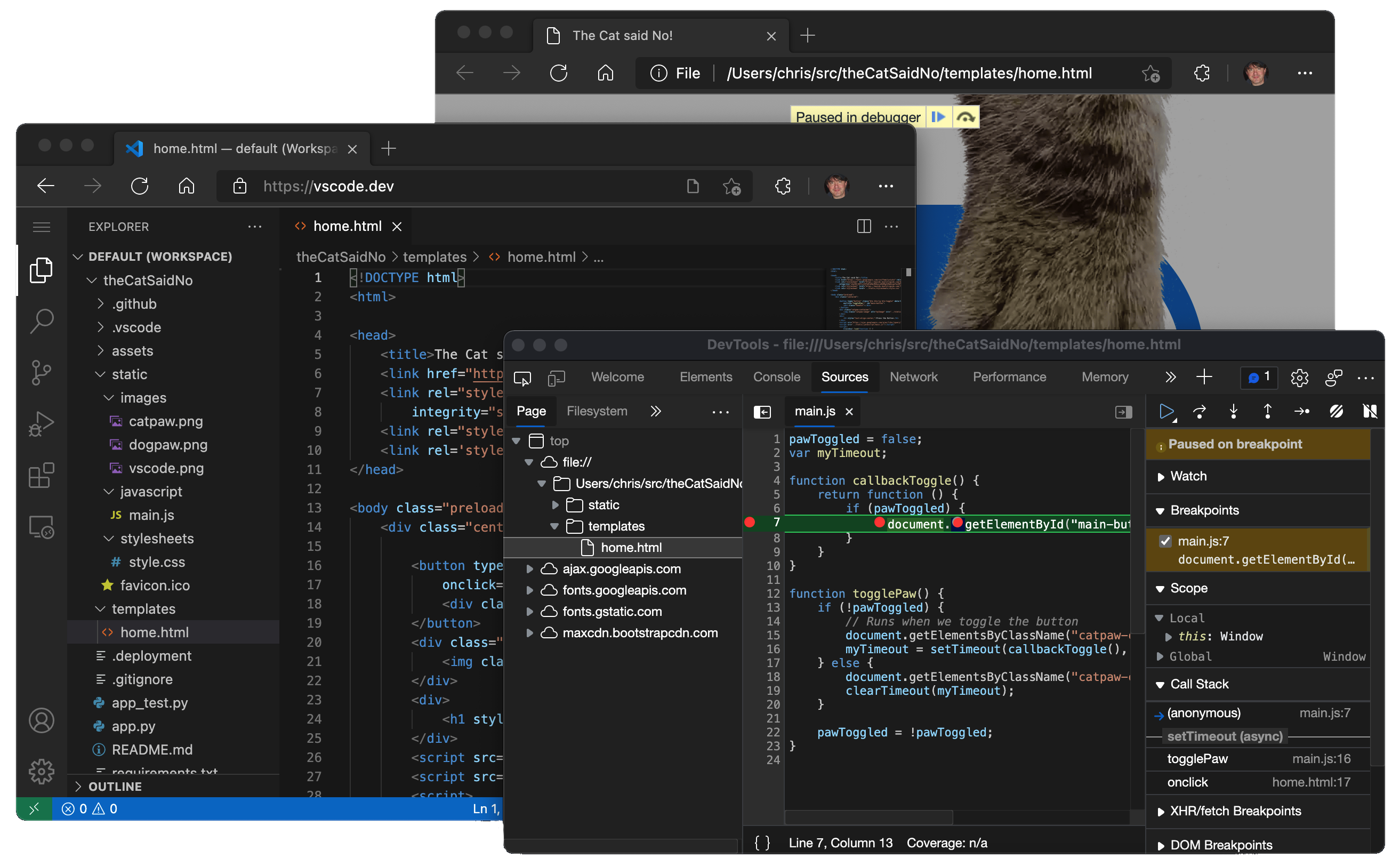
Credit: code.visualstudio.com
Maintenance And Updates
Maintaining and updating your HTML, CSS, and JavaScript live code editor tool on Blogger is essential for a seamless user experience. Regular maintenance ensures that the tool remains functional and up-to-date with the latest web standards and user needs. In this section, we will discuss the importance of regular updates and how gathering user feedback can lead to continuous improvements.
Regularly Updating The Editor Tool
Regular updates are crucial for the performance and security of your live code editor tool. Here are some key actions to consider:
- Check for library updates: Ensure that libraries like Ace or CodeMirror are up-to-date.
- Fix bugs: Address any reported issues promptly to maintain functionality.
- Enhance features: Introduce new features to improve user experience.
By keeping your tool updated, you ensure that users have access to the latest features and security enhancements, making your live code editor reliable and efficient.
Gathering User Feedback For Improvements
User feedback is invaluable for improving your live code editor tool. Here are some ways to collect feedback:
- Create surveys: Use tools like Google Forms to gather user opinions.
- Add a feedback button: Implement a simple feedback button in your editor interface.
- Monitor comments: Keep an eye on user comments on your blog posts and social media.
Analyze the collected feedback to identify common issues or desired features. This information can guide future updates and ensure your tool meets user expectations.
| Update Type | Description |
|---|---|
| Bug Fixes | Resolve any identified bugs to maintain tool functionality. |
| Feature Enhancements | Add new features based on user feedback and trends. |
| Library Updates | Ensure all libraries and dependencies are up-to-date. |
By prioritizing maintenance and user feedback, you can create a robust and user-friendly live code editor tool on Blogger that meets the evolving needs of your audience.
Advanced Customization
Enhancing your HTML, CSS, and JS live code editor on Blogger can significantly improve its functionality and usability. Dive into advanced customization options to make your code editor stand out. This section covers incorporating libraries and adding custom plugins.
Incorporating Libraries Like Ace
Ace is a powerful code editor library that supports a wide range of languages and themes. Integrating Ace into your live code editor can provide a robust coding experience.
- Step 1: Include the Ace library in your Blogger post.
- Step 2: Initialize the Ace editor in your JavaScript code.
- Step 3: Customize the editor settings, such as theme and language modes.
Here's a sample code snippet:
Include Ace library
Initialize Ace editor
Adding Custom Plugins And Extensions
Custom plugins and extensions enhance the editor's capabilities. You can add plugins to support additional languages, themes, or specific functionalities.
| Plugin | Functionality |
|---|---|
| Emmet | Expands short CSS and HTML snippets |
| Linting Plugin | Highlights syntax errors |
To add a plugin:
- Include the plugin's script in your Blogger post.
- Initialize and configure the plugin in your JavaScript code.
Example for adding a linting plugin:
Include Linting plugin
Enable linting in Ace editor
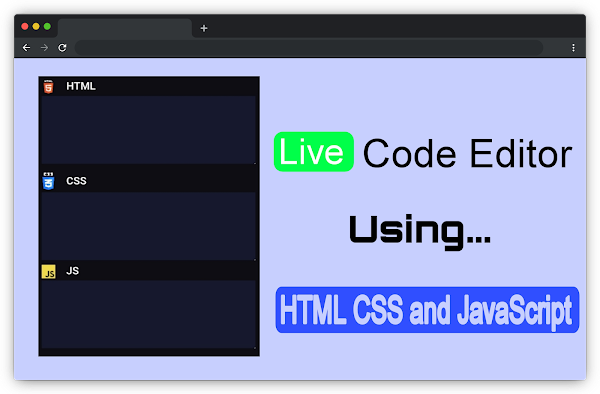
Credit: medium.com
Frequently Asked Questions
How To Make Live Code Editor Using Html Css And Javascript?
Create a live code editor by using `